"System Error. Your Nimble has encountered a system error. (e11)"Updated 9 months ago
There was an issue completing your manicure.
If your Nimble is in an error state (Power button (left) white and Paint button (middle) red and all other lights are off), If your Nimble went back to Capsule Ready please simply start another manicure!
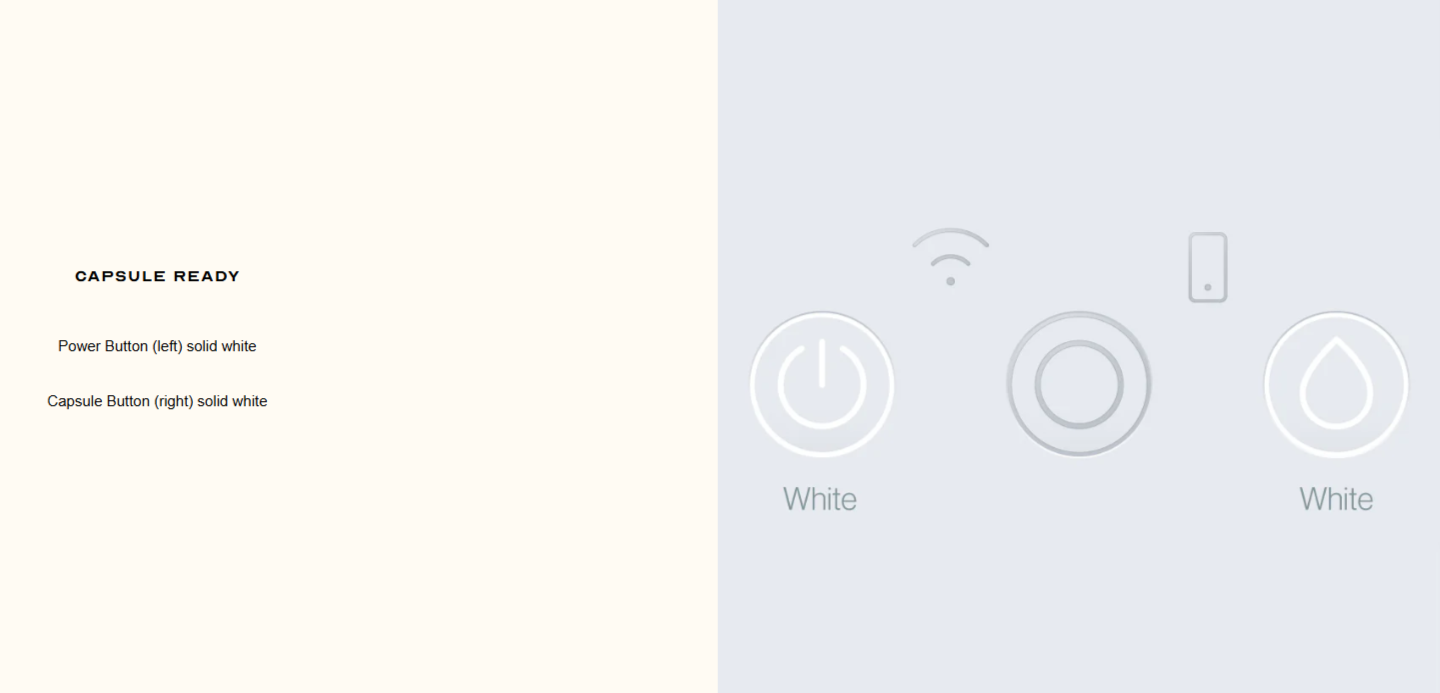
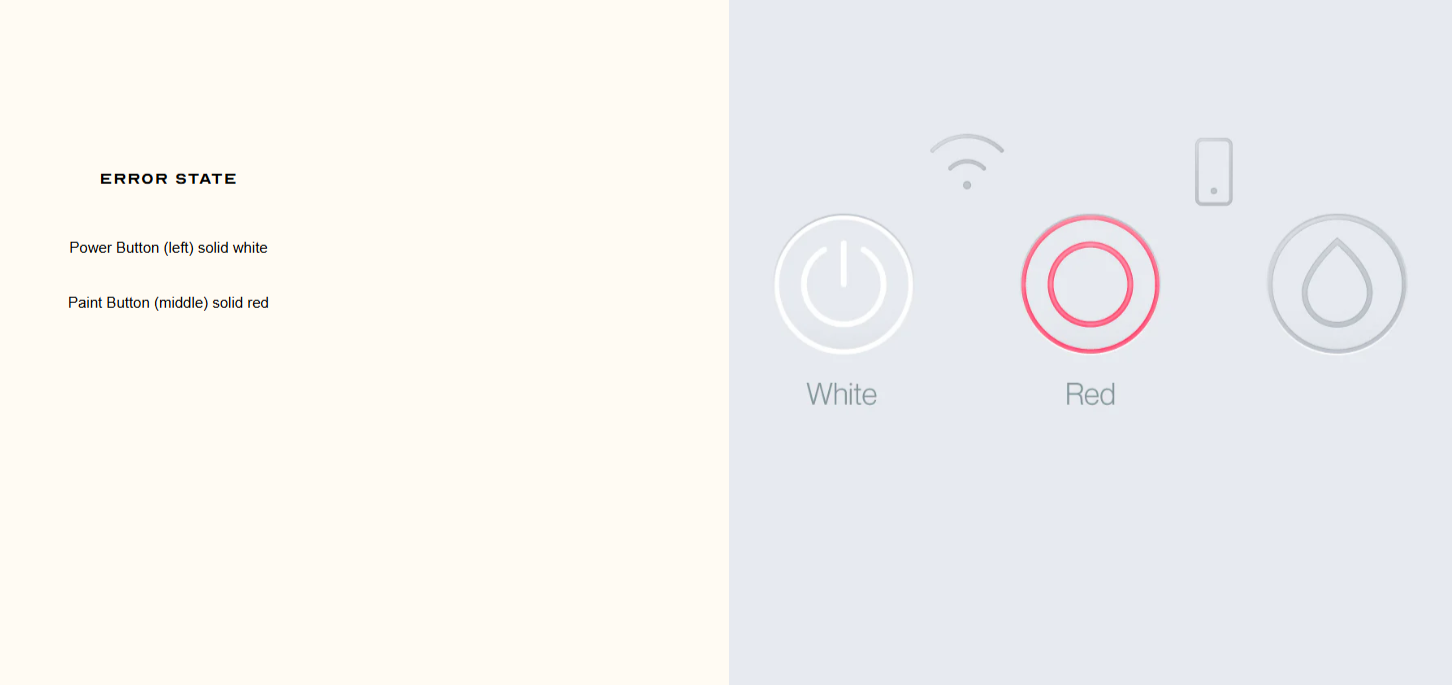
If your Nimble is in Error State ( see photo above to confirm) then continue on. Please follow the steps below carefully. If at any point you are unsure please reach out to customer support. If you do not follow them exactly then you risk damaging the Nimble.
If your Nimble device displays an error state, please follow these steps:
- Hold down the Paint button for 3 seconds. Either the Nimble will go into Capsule Ready ( two white buttons and if this happens, then you can start your manicure,) or the Capsule button will blink red ( far right button) if that happens, go to step 2
- Hold down the Capsule button ( far right) that is blinking red for 3 seconds. The capsule tray door will open.
If there is a brush head missing, you will leave all the capsules inside and then hold down the Power button ( far left/solid white button) for 3 seconds. This will eventually close the tray door, the mobile icon will blink blue, and the arm will put the brush head back inside the capsule. Then the Nimble will reboot and go back to Capsule Ready ( two white buttons.)
If you see all 3 brush heads intact and nothing is missing, remove the capsules and then hold down the Power button ( far left/solid white) for 3 seconds. This will eventually close the tray door. The mobile icon will blink blue, the lights will flash, the power button will flash red for a moment and then go back to Capsule Ready ( two white buttons
If at any point during these steps the Nimble goes back to ERROR state, please click the chat bubble to connect with an agent and let them know what happened. They may ask you to go through the flow again just as an FYI.